Have you ever wished you could see what your neighborhood looked like a decade ago? Or maybe you've been curious to see how a new skyscraper was built from the ground up? While we can't hop into a real-time machine just yet, there's a powerful tool right at your fingertips that can take you back in time: Google Earth's historical imagery feature. It's a digital archive of our planet, captured over years of satellite and aerial photography.
This isn't just a fun gimmick; it’s a portal to the past, revealing dramatic transformations in urban landscapes, the slow march of deforestation, and the powerful impact of natural disasters. In this article, we’ll show you exactly how to unlock this hidden feature and turn your computer into a time machine. Get ready to explore the world not just as it is, but as it once was.
What is Google Earth's Historical Imagery?
Google Earth's Historical Imagery is a feature that allows users to view past satellite and aerial images of a location, essentially creating a digital time-lapse of the planet.
The data for this feature is a massive collection of images from various sources, including satellites like the USGS/NASA Landsat program and high-flying aircraft. Google continuously updates this archive with new imagery, while also organizing older photos. This massive, layered database is what enables you to witness the growth of a forest, the construction of a new highway, or the before-and-after of a natural disaster, all from a single viewpoint.
How To View Historical Imagery in Google Earth?
The process for viewing historical imagery differs slightly between the desktop application and the web version of Google Earth. For the most comprehensive experience, we recommend using the desktop version.
Let's Go Back in Time With Google Earth 🌍
Method 1: Using Google Earth Pro (Desktop).
Google Earth Pro is a free desktop application that offers the most robust tools, including the full historical imagery timeline.
Download and Open: First, download and install the free Google Earth Pro application from Google's official website if you don't already have it.
Navigate: Search for and fly to the location you want to explore.
Activate Historical Imagery: In the top toolbar, look for the "Show historical imagery" icon. It looks like a clock with a counter-clockwise arrow. Click it.
Explore the Timeline: A timeline slider will appear in the top-left corner of the viewing window. Drag the slider to the left to go back in time. You will see small white dots on the timeline, each representing a date when imagery is available for that specific location and zoom level. Simply click a dot to see the image from that time.
Method 2: Using Google Earth for Web.
The web version of Google Earth is more streamlined and has a simplified historical imagery feature, which is great for quick looks but isn't as detailed as the desktop app.
Open Google Earth: Go to the Google Earth website in your browser.
Find a Location: Navigate to your area of interest.
Check for Imagery: The web version doesn't have a dedicated clock icon for all locations. Instead, the feature is often found in the "Voyager" tab on the left sidebar, under curated "Timelapse in Google Earth" stories. For some specific locations, a time slider may appear automatically at the bottom of the screen.
Limitations: The historical imagery on the web is not available for all locations, and the timeline isn't as extensive or easy to navigate as the one in the desktop application. For a deep dive into history, the Google Earth Pro desktop app is the superior tool.





.png)














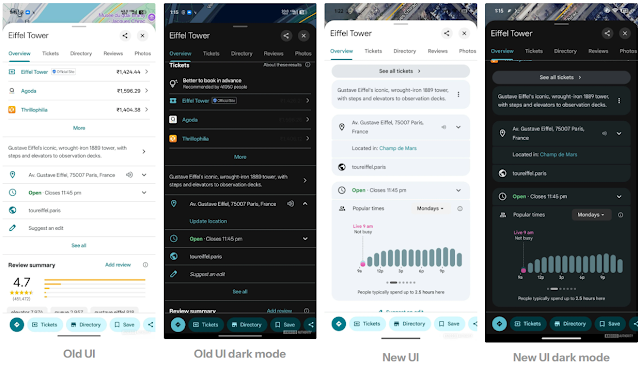



 Latest Google News, Updates, and Features. Everything You Need to Know About Google
Latest Google News, Updates, and Features. Everything You Need to Know About Google