Google is testing a powerful accessibility-focused feature in the second Android Canary build that forces Dark Mode on apps without native dark themes. Dubbed Expanded Dark Mode, it sits alongside the traditional “Standard” dark theme and brings remarkably better system-wide consistency—though not without caveats.
What’s new in Expanded Dark Mode?
Standard Dark Mode: Applies a dark theme only to Android system UI and apps that support it natively.
Expanded Dark Mode: Extends dark styling to apps that lack built-in dark themes. It works more intelligently than the previous “override force‑dark” option, avoiding blanket color inversion in favor of a more refined approach.
Because this feature is experimental and only available in Canary builds, users may encounter visual glitches in some apps—such as inconsistent colors or layout issues. Google openly cautions users that not all apps will “play nice,” and in such cases recommends switching back to Standard mode .
The rollout timeline for Beta or Stable channels is not confirmed, though speculation places it in Android 16 QPR2 (expected December 2025).
How to Enable Expanded Dark Mode (In Android Canary builds)
If you’re using an Android device enrolled in the Canary channel, here’s how to turn it on:
Step 1. Open Settings.
Step 2. Navigate to Display & touch → Dark theme.
Step 3. You’ll now see two modes:
- Standard
- Expanded
 |
| Credit: Android Authority |
Step 4. Select Expanded to enforce dark styling across more apps—even ones without native support.
Step 5. If you notice any display or layout glitches in specific apps, toggle back to Standard mode.
This feature replaces the older hidden “make more apps dark” or “override force‑dark” settings found in Developer Options, offering a cleaner, user-facing placement in the display settings.
How This Update Will Be Useful?
Users who read or browse their phone in low-light environments—such as at night—will find a more consistent, eye-friendly experience even with apps that haven’t been optimized for dark mode.
While Developer Options offered “override force-dark,” Expanded Dark Mode appears to use more intelligent logic to convert UI elements without distorting images or causing widespread visual distortion.
This feature is part of an unstable release. You should expect bugs. Android will let you revert to Standard mode if that improves app stability or appearance .
When it arrives in Beta or Stable under Android 16 QPR2 or later, it could become a key feature for dark‑mode enthusiasts.












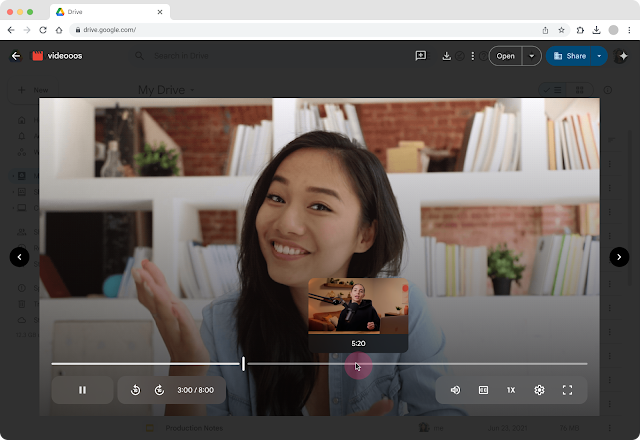
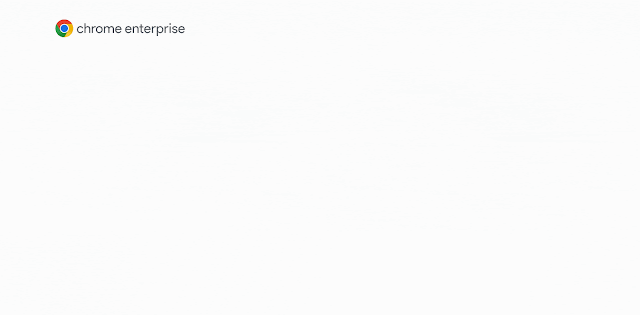


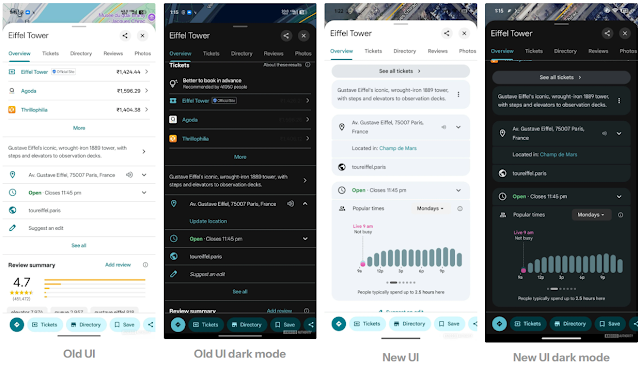

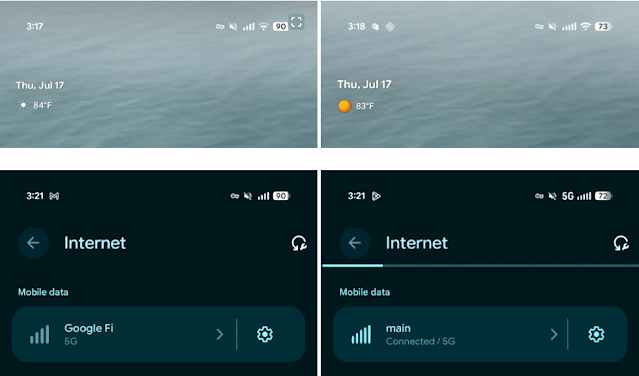

 Latest Google News, Updates, and Features. Everything You Need to Know About Google
Latest Google News, Updates, and Features. Everything You Need to Know About Google