Launched on April 10, 2025, the Google Pixel 9a brings flagship‑level features to the mid‑range segment at $499. It’s designed for users seeking stellar cameras, smooth performance, and long-term software support without premium pricing. This review covers design, display, performance, cameras, battery life, software, connectivity, real‑world use, comparisons, pros & cons, and overall verdict.
| ✅ Pros | ❌ Cons |
|---|---|
|
|
Google Pixel 9a Specification.
The Google Pixel 9a may be a mid-range phone, but it packs a serious punch when it comes to specifications. At the heart of the device lies the Tensor G4 chipset, the same processor found in Google’s flagship Pixel 9 series. Paired with 8 GB of LPDDR5X RAM and UFS 3.1 storage, this combination delivers a fast and responsive experience for everyday tasks, app switching, and even moderate gaming.
The display is one of the standout features. You get a 6.3-inch Actua pOLED panel with a smooth 120Hz refresh rate and support for HDR10+. But what really grabs attention is the peak brightness of up to 2,700 nits, which makes outdoor visibility excellent, even under direct sunlight. This kind of screen performance is rare at this price point.
On the camera front, the Pixel 9a includes a 48 MP main sensor with optical image stabilization (OIS) and a 13 MP ultrawide lens. It may not be a triple camera setup, but Google’s computational photography ensures excellent results in most conditions. On the front, there's a 13 MP ultrawide selfie camera, which not only fits more people into the frame but also supports 4K video recording.
Battery life is impressive too. The phone houses a 5,100 mAh battery, making it the largest ever in a Pixel. It supports 23W wired charging and 7.5W wireless charging. While not the fastest in the industry, Google includes features like Battery Saver, Extreme Battery Saver, and even an option to limit charging to 80% to preserve long-term health.
Other highlights include IP68 water and dust resistance, stereo speakers, and face + fingerprint unlock. It ships with Android 15, and Google promises 7 years of OS and security updates, which is unheard of in this segment and easily one of the Pixel 9a’s biggest selling points.
| Display | 6.1-inch OLED, FHD+ (2400x1080), 120Hz refresh rate |
|---|---|
| Processor | Google Tensor G4 |
| RAM | 8 GB LPDDR5 |
| Storage | 128 GB UFS 3.1 (no SD card slot) |
| Rear Camera | 64MP (main) + 13MP (ultrawide), 4K@60fps video |
| Front Camera | 13MP, 4K@30fps video |
| Battery | 4,600mAh, 18W wired charging |
| Operating System | Android 15 (out of the box) |
| Build & Design | Plastic back, aluminum frame, Gorilla Glass 3 front |
| Water Resistance | IP68 certified |
| Security | Under-display fingerprint scanner, Face Unlock |
| Connectivity | 5G, Wi-Fi 6E, Bluetooth 5.3, NFC, USB-C |
| Dimensions | 152.1 x 72.6 x 8.9 mm |
| Weight | 188 grams |
| Colors | Obsidian Black, Porcelain, Mint |
| Price (USA) | $499 (128 GB variant) |
Google Pixel 9a Performance.
After using the Pixel 9a as my daily driver for over two months, I’m genuinely impressed by how smooth and responsive it feels. The Tensor G4 chip, paired with 8GB RAM, handles everyday tasks like browsing, messaging, and switching between apps effortlessly. I never ran into any stutters or lag, even with multiple apps running in the background.
I tried a few games like COD Mobile and Asphalt 9, and the experience was solid at medium settings. The phone did get a little warm during extended play or when downloading large files on 5G, but it never felt too hot or slowed down noticeably.
What really stood out to me were the smart AI features, things like Call Screening, Live Translate, and voice typing actually make a difference in daily use. They run smoothly and add real value.
Overall, the performance feels reliable and fluid, especially for a phone in this price range. It’s not a gaming beast, but for most users, it’s more than enough.
Pricing and Availability of Google Pixel 9a.
The Google Pixel 9a is priced at $499 in the United States, which positions it squarely in the upper mid-range category. For that price, you get the base model with 128 GB of storage, and there's also a 256 GB variant available for a bit more, though Google hasn't officially listed that price across all retailers yet.
You can buy it unlocked directly from the Google Store, or through major carriers like Verizon, AT&T, and T-Mobile, which often with deals or trade-in offers that can bring the price down significantly. It's also available at retailers like Best Buy, Amazon, and Target, both online and in-store.
Considering it packs the Tensor G4 chip, a flagship-grade OLED display, and 7 years of software support, the $499 price point feels very competitive, especially when compared to other mid-range phones from Samsung or Motorola that don’t offer the same level of long-term updates or software features.
Final Verdict
The Google Pixel 9a is a standout mid-range smartphone for 2025, offering a premium display, solid camera performance, a long-lasting battery, and unmatched software update support (7 years). It brings most of the Pixel flagship experience at a significantly lower price. However, buyers should be aware of connectivity concerns, slower charging, and missing advanced AI features present in higher-end Pixel models.









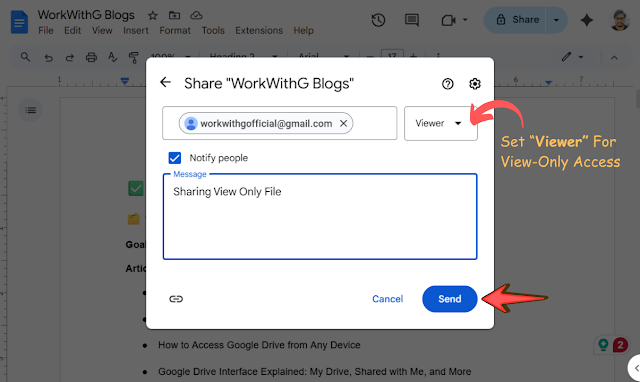




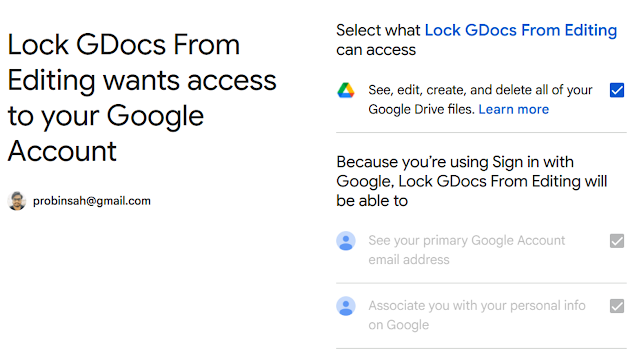





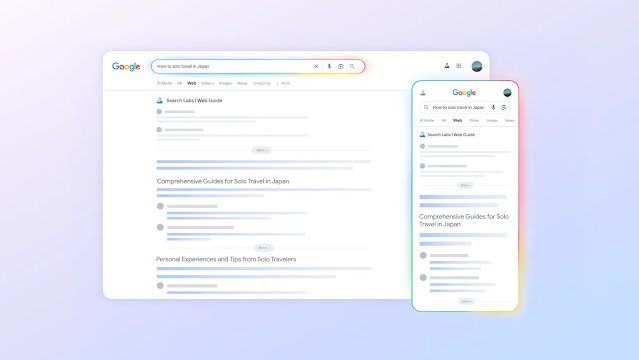


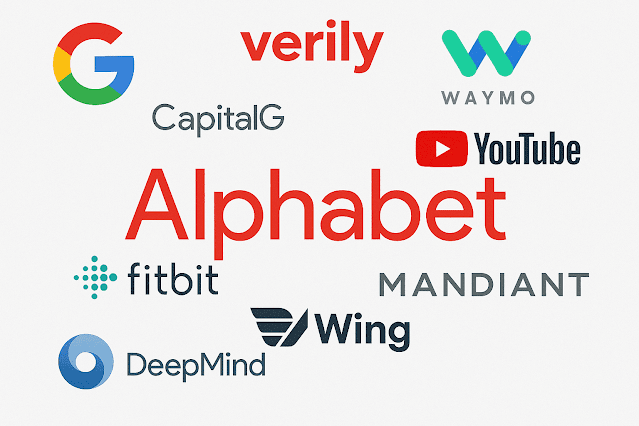





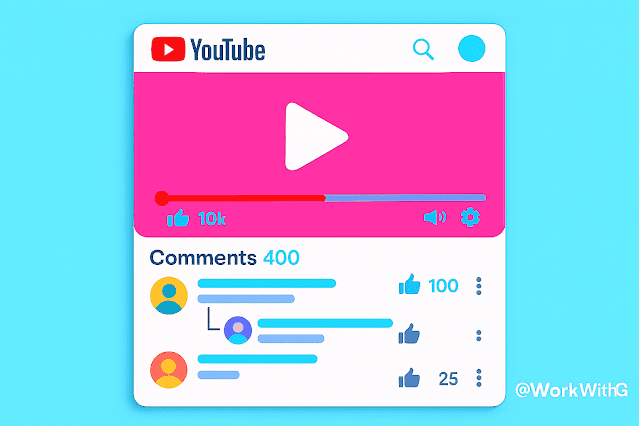



 Latest Google News, Updates, and Features. Everything You Need to Know About Google
Latest Google News, Updates, and Features. Everything You Need to Know About Google