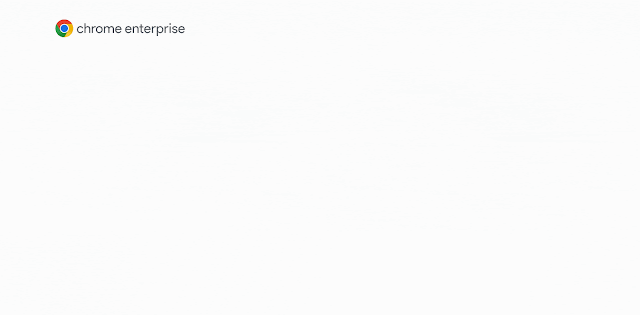 |
| Credit: Google |
Google is rolling out a new feature in the Chrome browser on iOS that enables users with enterprise accounts to seamlessly switch between personal and work profiles. This feature, part of Chrome Enterprise, helps maintain privacy and productivity by keeping browsing data—such as history, tabs, and passwords segregated between profiles.
When employees sign into a managed Google account in Chrome on iOS, they will see a prompt with an onboarding screen that explains how personal and work data will stay separate. Once set up, switching profiles is as easy as tapping the profile icon in the upper right corner and selecting the desired account, ensuring a smooth transition between personal and work browsing within the same app.
IT administrators gain enhanced control through this update, leveraging extended enterprise protections such as URL filtering, site restrictions, and access to security reports via the Google Admin console. This feature supports both BYOD (bring-your-own-device) policies and corporate-issued scenarios, aiming to offer security without sacrificing convenience.
How to Use Profile Switching in Chrome for iOS
- Open Chrome on your iPhone or iPad and sign in with your work Google account when prompted.
- You will see a screen explaining data separation (tabs, history, cookies, etc.) between work and personal profiles—tap through to confirm.
- Tap your profile picture in the top-right corner of Chrome.
- Choose between your personal account and the managed work profile.







 Latest Google News, Updates, and Features. Everything You Need to Know About Google
Latest Google News, Updates, and Features. Everything You Need to Know About Google
No comments
Post a Comment