- YouTube relaxes profanity rules, allowing limited strong language in monetized videos.
- New AI tech will detect teen users and auto-enable safety features starting August 13, 2025.
YouTube has announced a dual rollout: updated profanity rules for creators under its Advertiser-Friendly Guidelines, alongside AI-powered age estimation technology to identify teen viewers and automatically enforce protections.
Looser Profanity Rules for Ad Monetization.
YouTube is loosening its stance on strong language in monetized videos. Under the revised guidelines, profanity include stronger language such as the f-word may still be eligible for ad revenue, depending on placement and frequency. This offers creators more flexibility, particularly when language is used for artistic or expressive purposes.
While still discouraged early in a video, profanity beyond the first 7 seconds may no longer automatically disqualify a video from monetization. This shift reflects YouTube’s increasingly nuanced approach to content that balances realistic dialogue with advertiser comfort.
AI-Driven Teen Identification & Automatic Safeguards.
Simultaneously, YouTube is implementing an AI age estimation system in the U.S., set to begin rolling out on August 13, 2025, to automatically detect users under 18—even if they misreport their birthdate.
If the AI flags an account as underage, YouTube will activate existing protections for teens:
- Disabling personalized ads
- Enabling digital well-being tools: screen time reminders, bedtime alerts
- Restricting repeated exposure to sensitive or body-image content
- Blocking age-restricted videos unless the user verifies they are over 18
Users mistakenly identified as teens can still contest the decision by verifying their age through government-issued ID, credit card, or selfie.
YouTube says it will initially test the system with a small group in the U.S. before a broader rollout, and closely monitor its performance.
Important Update for Creators.
These two updates together mark a shift in YouTube's efforts to balance creator freedom with safety and brand trust:
The relaxed profanity policy offers creators more flexibility while maintaining advertiser-friendly standards.
AI-based teen detection enables broader enforcement of protections without relying on user honesty or manual reporting.
Creators, especially those targeting younger audiences or using strong language, should understand these changes. Teen users are now subject to stricter content delivery protections regardless of what age they enter during sign-up.





.png)




















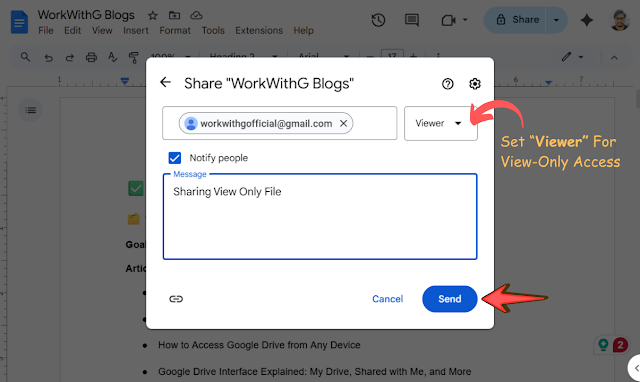




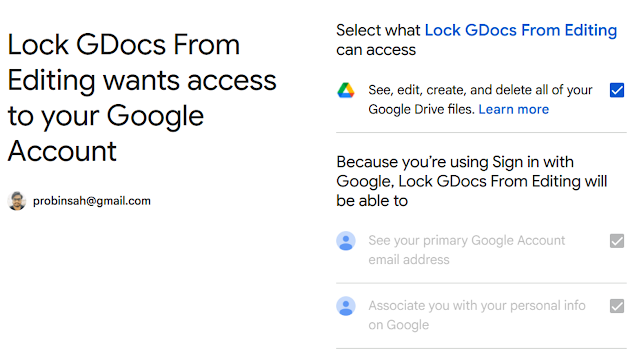

 Latest Google News, Updates, and Features. Everything You Need to Know About Google
Latest Google News, Updates, and Features. Everything You Need to Know About Google