Google is finally delivering a major overhaul to its cross-platform file-sharing tool, Quick Share. The long-awaited redesign, which shifts the utility from a simple bottom sheet to a full-screen, tabbed interface, is now widely rolling out to Android devices via a server-side update.
This significant UI update aligns with Google’s Material 3 design language, giving Quick Share a clean, guided experience that feels more like a dedicated application than a system utility. The goal is to make sharing files between Android phones, Chromebooks, and Windows PCs as seamless as possible.
Two Tabs for Two Clear Functions.
The core of the redesign is a two-tab structure at the bottom: Send and Receive. When a user opens Quick Share, the Receive tab is the default view, prominently displaying the device name and status.
This "Receive" mode now temporarily makes the device visible, making it far easier to accept spontaneous file transfers without needing to manually adjust visibility settings every time. A new live progress indicator also provides clear visual feedback during the transfer process.
Faster Sending and Better File Management.
The Send tab also sees substantial improvements, elevating the entire workflow. It now includes a built-in file picker that allows users to select and preview multiple files of different types directly within the Quick Share interface.
Available nearby devices and the user's own linked devices are displayed in an organized grid layout. For quick, one-off connections, the new interface also prominently features a QR code option, allowing for near-instant pairing without needing to manually change visibility settings.
This update completes the standardization process that began when Google merged its Nearby Share with Samsung’s Quick Share brand. The new full-screen UI is a major quality-of-life upgrade, ensuring Android users finally have a cohesive and friction-free sharing tool to rival other platforms.





.png)































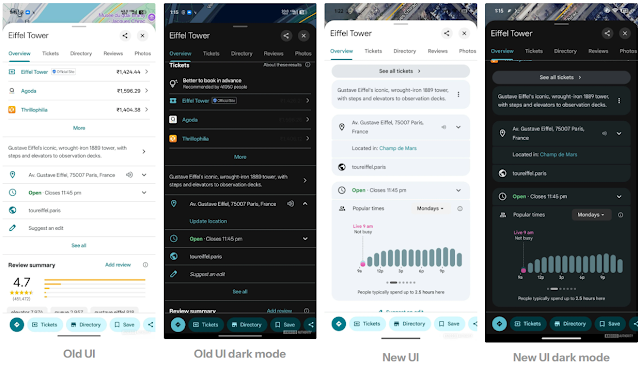

 Latest Google News, Updates, and Features. Everything You Need to Know About Google
Latest Google News, Updates, and Features. Everything You Need to Know About Google